Open a File
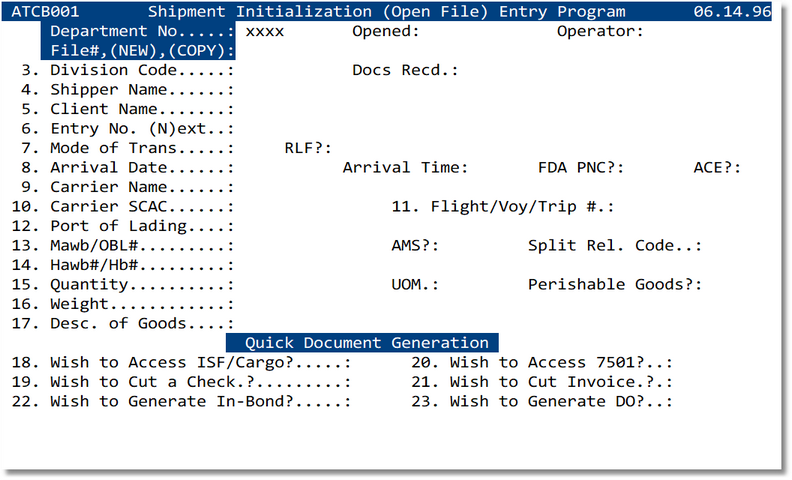
Figure 1. Shipment Initialization (Open File) — main screen
Key Fields
Core Parties & Identifiers
- Division Code, Shipper, Client
- Entry No. (N)ext: Auto‑assign next available
- Mode of Trans., Carrier, SCAC
Movement & Milestones
- Arrival Date/Time, RLF
- Flight/Voy/Trip #, Port of Lading
- AMS, Split Rel. Code
Freight & Goods
- Qty, UOM, Weight
- Perishable Goods?
- MAWB/OBL#, HAWB/HB#
Quick Document Generation
Options
- ISF/Cargo access (ACE Cargo Release)
- 7501 (Entry Summary)
- Invoice creation
- Delivery Order (DO)
- In‑Bond generation
Tips
- Verify Docs Recd. before generating compliance forms.
- Use Split Rel. Code for partial releases.
- RLF and PNC flags drive 7501 validations.
Command Line Shortcuts
Sub‑screen: IT/BL/AWB List
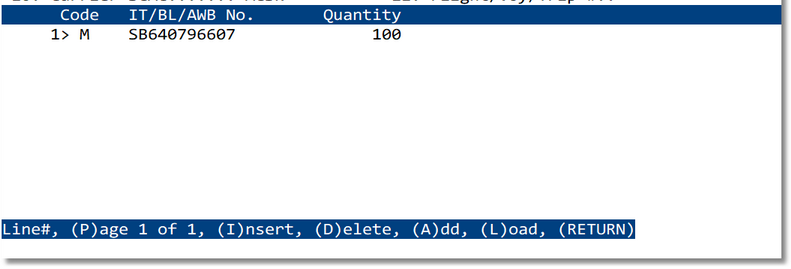
Figure 2. Add/Insert/Delete bill references and quantities
I Insert D Delete A Add L Load
RETURN Accept/Back
Important: Customs Regulations dictate that BL's must be entered in
a specific order.
- II.T. Number
- MMB Number
- HHB Number
- SSub-HB Number
Sub‑screen: Additional Information (3461)
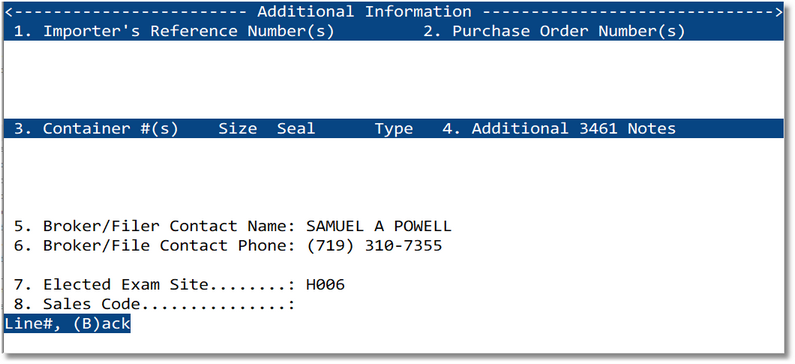
Figure 3. Importer refs, PO numbers, container details, exam site, and sales code
Sub‑screen: Accumulating File Charges
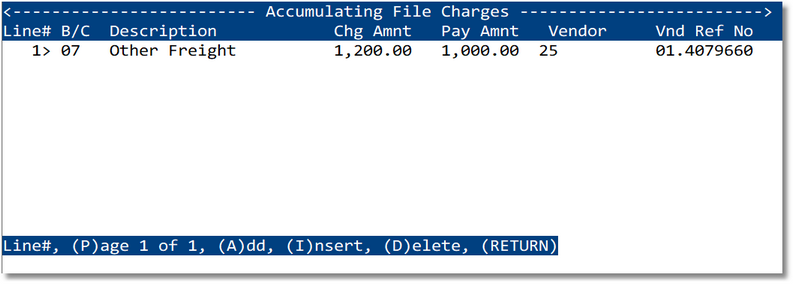
Figure 4. Capture charge lines, payments, vendors, and references
Sub‑screen: Customs Bond Information
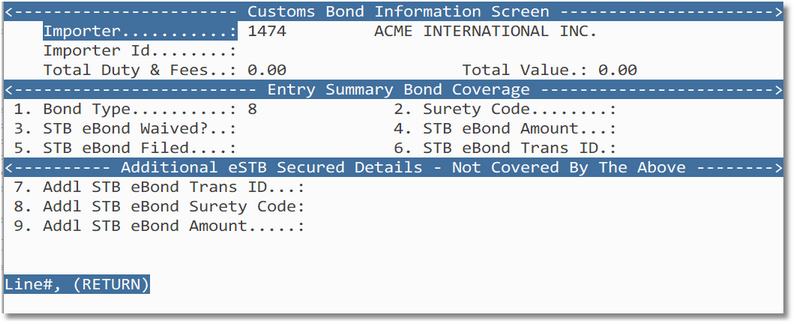
Figure 5. Entry summary bond coverage and eSTB details
