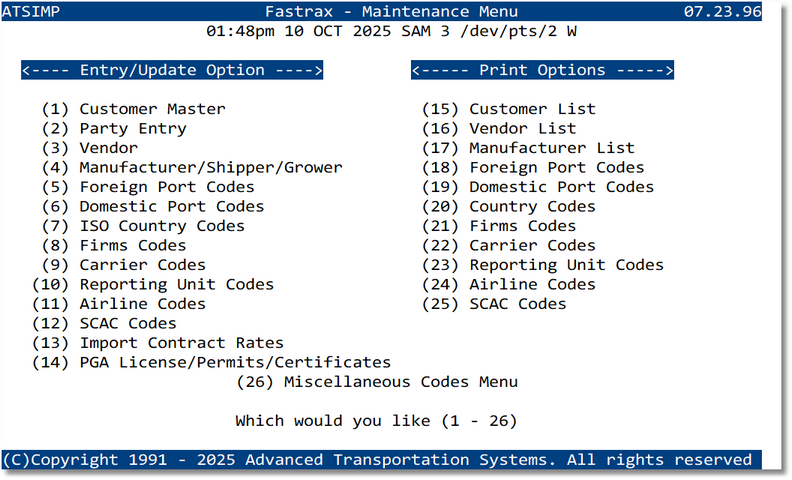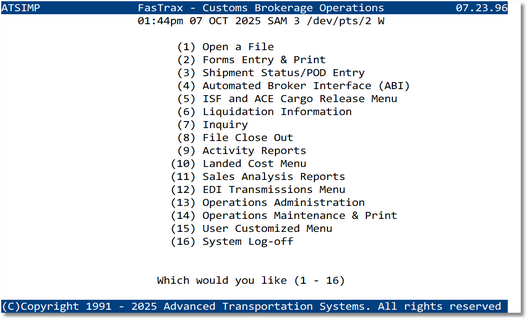Overview
Welcome to the Customs Brokerage Menu—your starting point for building, filing, and tracking customs entries in ACE. From here you can create and transmit Cargo Release (SE) and Entry Summary (AE), run ABI queries, print common forms, and jump to master data you’ll use every day.
- What lives here: Cargo Release & Entry Summary tools, document/print utilities, ABI queries, and shortcuts to reference codes.
- Who it’s for: Entry writers, supervisors, compliance, and billing teams.
- How it works: Choose a task from the menu to create/update filings; use the utilities panel for reports and printing. The page header includes quick actions and navigation.
FasTrax validates ports, FIRMS, SCAC/IATA, units of quantity, and other codes against your Maintenance tables to reduce re-keying and prevent ACE rejects.
Typical workflow
- Create the entry file and parties; attach bills and documents.
- Transmit Cargo Release (SE) and clear any SO status rejects.
- Build and transmit Entry Summary (AE/AX); monitor UC status and statement/payment where applicable.
- Follow up on holds/exams, print required forms, and archive the record.
Quick links
Before you begin
- Confirm filer ID, bond/statement setup, ABI connectivity, and user permissions.
- Verify code tables (ports, FIRMS, carriers, UOM) are current in Maintenance.
- Have commercial docs ready: invoice, packing list, bill of lading/air waybill, conveyance/arrival data.
Open a File
Typical Users
Entry Clerks
Customer Service
Compliance Review
Prerequisites: Department, Customers, Shippers must be previosly setup. (See Reference Codes).
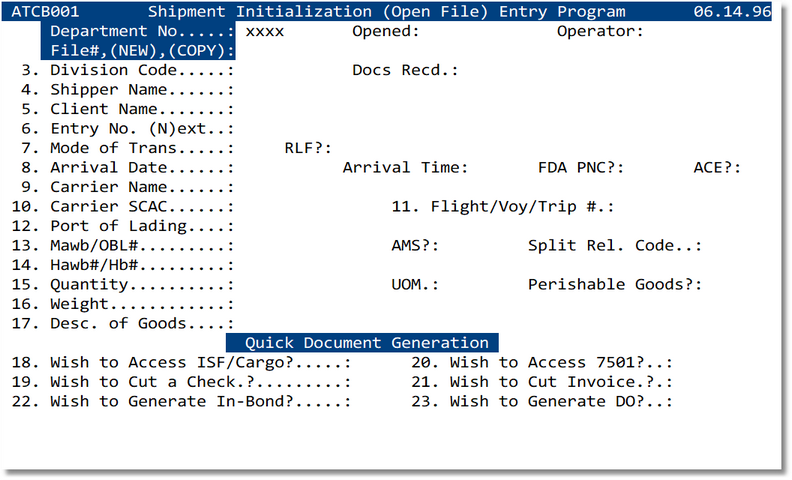
Forms Entry & Print
Includes
- Cargo Release / ISF / CBP 7501 (Entry Summary)
- Delivery Orders & Arrival Notices / 7533's / Inbond
- Billing / Check Printing /
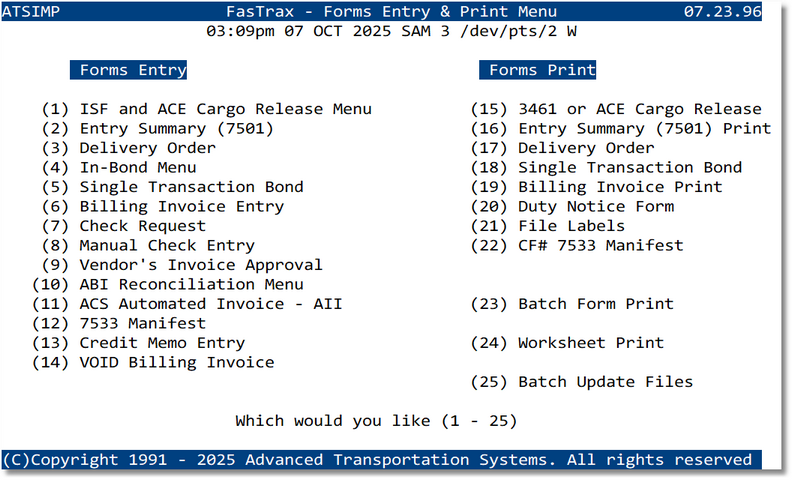
Shipment Status / POD Entry
Key Functions
- Status milestone updates
- POD capture (date/time, signer, document upload)
- Client portal sync
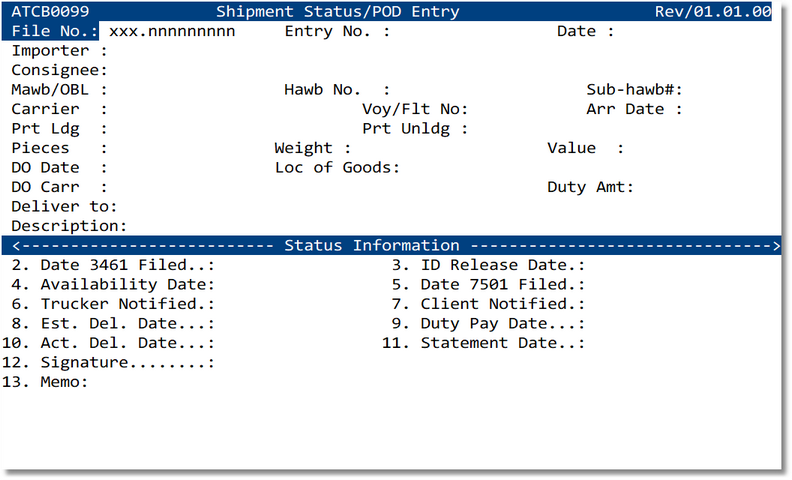
Automated Broker Interface (ABI)
Includes
- Entry Summary transmission
- In‑Bond & Cargo Release submissions
- Query & response tracking
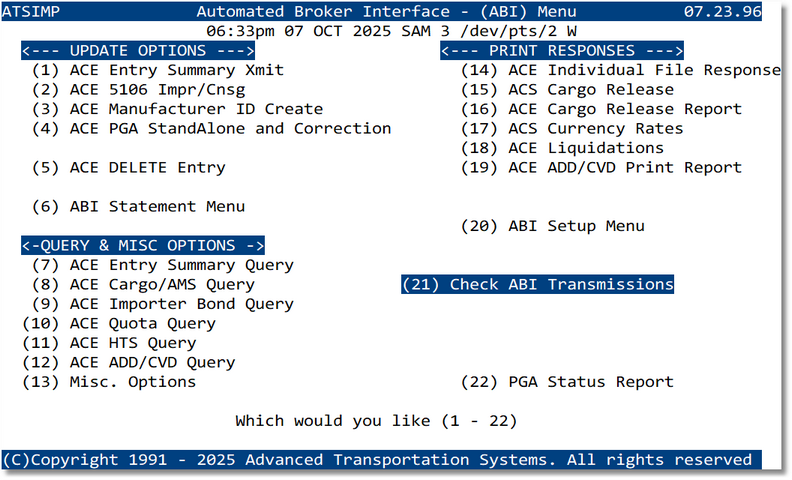
ISF and ACE Cargo Release Menu
Functions
- ISF creation, validation, and filing
- ACE entry reconciliation
- Error handling & response monitoring
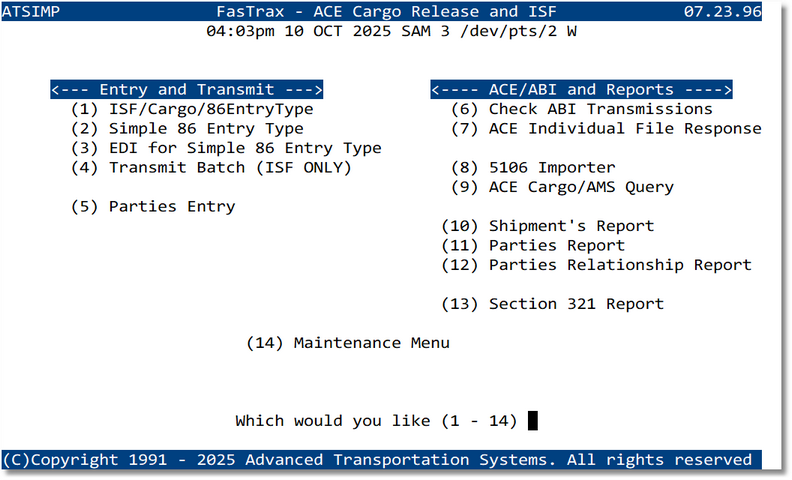
Liquidation Information
Includes
- Entry liquidation status by date
- Duty adjustments & refunds
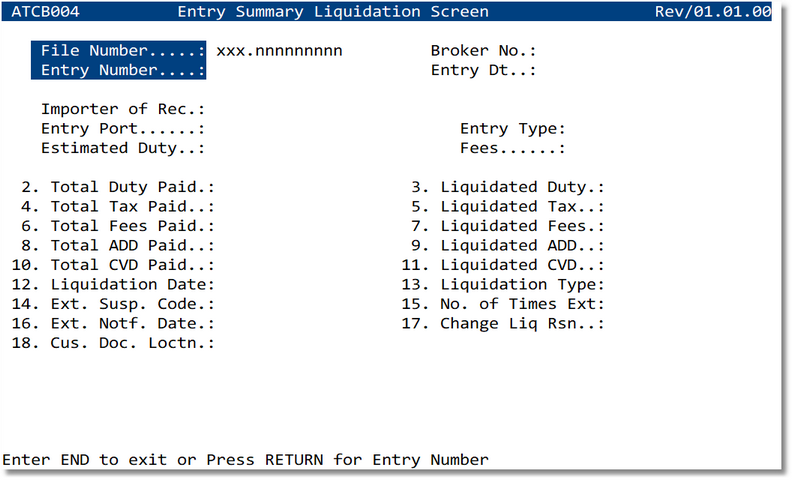
Inquiry
Filters
- Entry number, importer, consignee
- Reference #, carrier, date range
- Status & transmission result
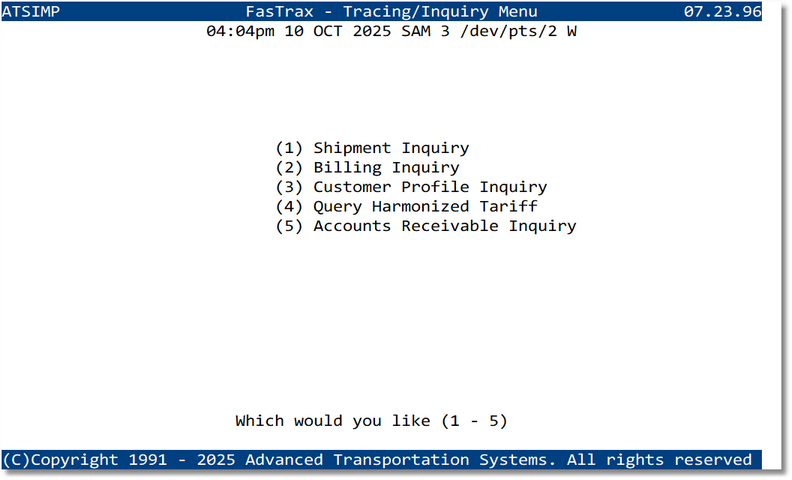
8. File Close Out
Automation
- Closure checklist & validation
- Archive and retention tagging
- Closure summary report
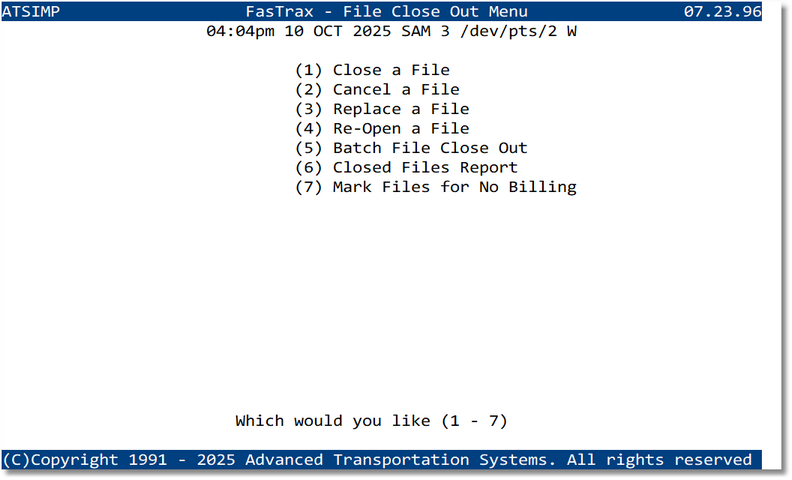
9. Activity Reports
Examples
- Daily Entry Summary Log
- Transmission Activity & Exceptions
- Turnaround Time & SLA
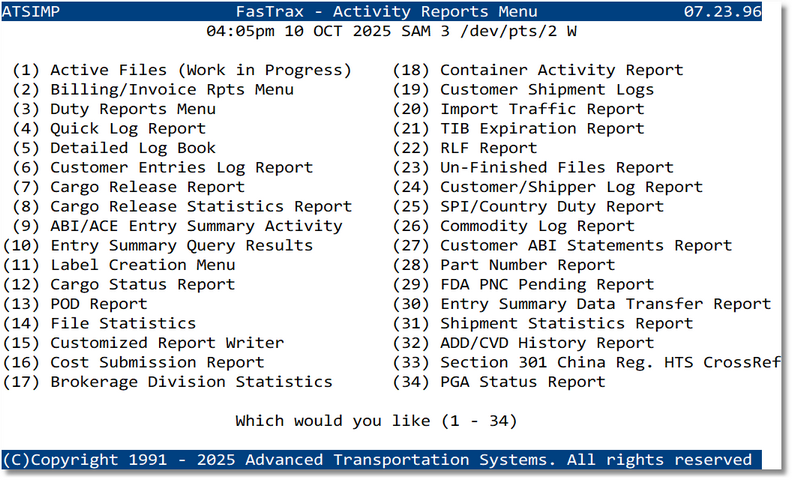
10. EDI Transmissions Menu
Includes
- Air (FWB/FHL) messages
- Ocean/Rail (309/310/312) transactions
- Status dashboards & error review
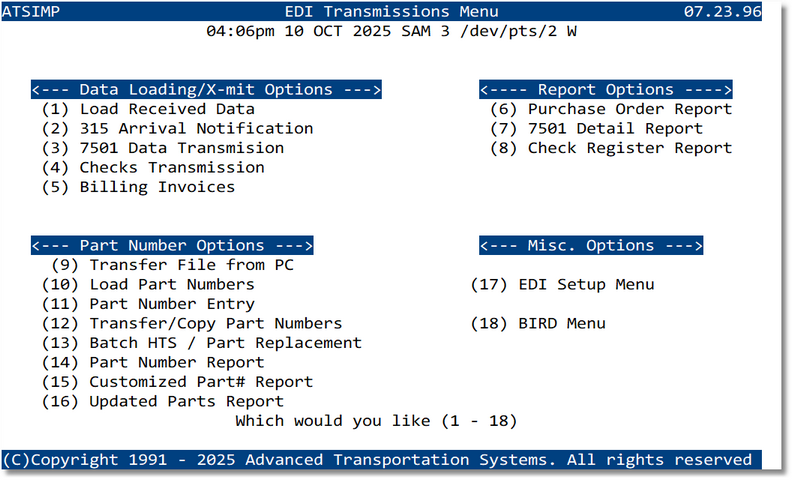
11. Operations Administration
Admin Tools
- User & role management
- Security & access levels
- Routing & queue configuration
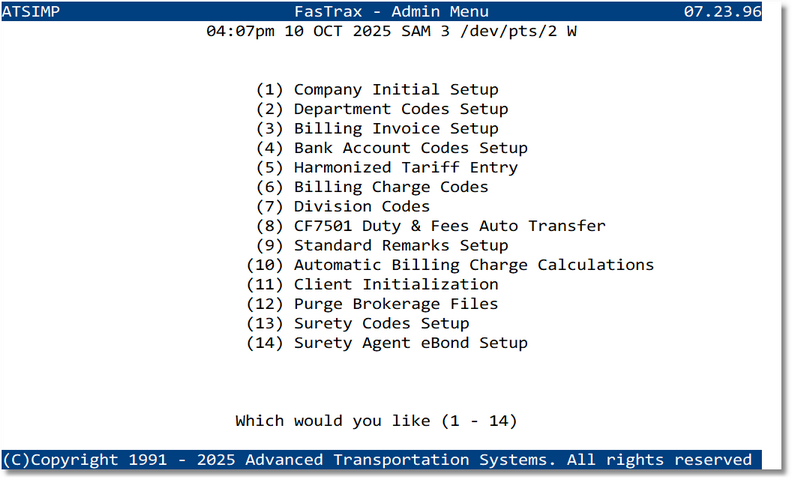
12. Operations Maintenance & Print
Maintenance
- File cleanup & archival utilities
- Batch/scheduled print jobs
- Data integrity checks