
Batch Transmit of In‑Bond
Queue and transmit multiple in‑bond (7512) records to CBP in one action
Overview
Use Batch Transmit of In‑Bond to send one or more prepared in‑bond transactions to CBP (ACE) at once. The screen displays your department’s transmit queue and a selected files list to stage which records to include in the next transmission.
Tip: Ensure each in‑bond has passed local validations (required parties, ports, carrier ID, HTS lines, etc.) before adding it to the queue.
1) Screen & Fields
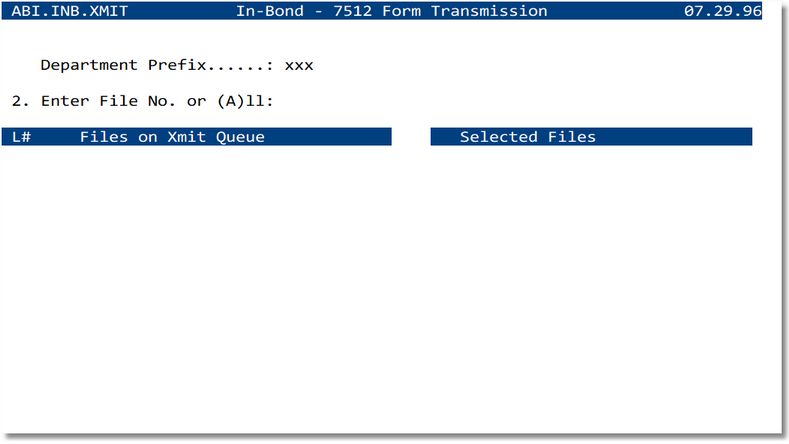
images/inbond_batch_transmit.png.| Field/Area | Description | Notes |
|---|---|---|
| Department Prefix | Department code used to segment queues and numbering | Defaults from user profile; change only if authorized |
| Enter File No. or (A)ll | Add a single file (e.g., xxx.nnnnnnnnn) or type A to stage all eligible files |
Press Enter to populate the Selected Files list |
| Files on Xmit Queue | Eligible files waiting to be transmitted | May include L# (line) selectors to move items between lists |
| Selected Files | Files staged for this transmission run | Final set sent when you choose Transmit |
2) Steps to Batch Transmit
- Open In‑Bond Menu → Batch Transmit of In‑Bond.
- Confirm the Department Prefix is correct for the in‑bonds you’re sending.
- In Enter File No. or (A)ll:
- Type a specific File Number (e.g.,
xxx.nnnnnnnnn) to add just that file, or - Type A to stage all eligible files on the queue.
- Type a specific File Number (e.g.,
- Review items under Selected Files. Remove any you don’t want included (if supported, deselect by L#).
- Choose Transmit (or the equivalent command) to send the batch to CBP.
- Monitor dispositions in Check ABI Transmissions and ABI Cargo/Entry Response.
3) Queue Behavior
- Only files with ready/eligible status appear on the queue; records with blocking errors are skipped.
- Batching does not change file content; it only groups transmissions into a single submit.
- Items remain on the queue until successfully transmitted or manually removed.
4) Common Errors & Resolutions
| Message (typical) | Meaning | Resolution |
|---|---|---|
| No eligible files found | Queue is empty or filters exclude all records | Verify Department Prefix; ensure files are saved and eligible |
| Invalid File Number | Number not found or not in your department | Re‑check file id and department |
| Missing carrier ID/SCAC | Required carrier data incomplete | Update SCAC Codes with Carrier ID |
| Rejected by CBP | ACE business rules failed | Review details in response screens and correct source data |