Batch In‑Bond Print
Queue and print multiple CBP 7512 forms — select device, stage files, and print
Overview
Batch In‑Bond Print lets you send one or more in‑bond files to a printer/PDF device for CBP 7512 document output. Use this screen when you need physical copies for carriers, warehouse, or audit files.
Tip: Verify each file is finalized and eligible for printing before adding it to the Selected Files list.
1) Screen & Fields
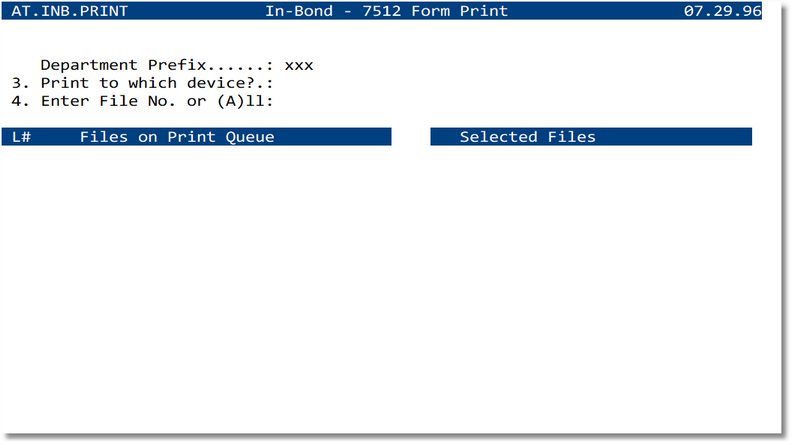
images/inbond_batch_print.png.
| Field/Area | Description | Notes |
|---|---|---|
| Department Prefix | Department code used to segment queues and numbering | Defaults from user profile; change only if authorized |
| Print to which device? (D/P) | D = Desktop (enables additional output choices); P = PDF (creates the PDF immediately) | Select D to choose Print/Email/Save/Any/Deferred at the next prompt, or P for direct PDF output. |
| Enter File No. or (A)ll | Add a single file (e.g., xxx.nnnnnnnnn) or type A to stage all eligible
files |
Press Enter to populate the Selected Files list |
| Files on Print Queue | Eligible files waiting to be printed | May include L# selectors to move items between lists |
| Selected Files | Files staged for this print run | Final set printed when you choose Print |
2) Steps to Batch Print
- Open In‑Bond Menu → Batch In‑Bond Print.
- Confirm the Department Prefix.
- Set Print to which device? to D (Desktop) or P (PDF).
- If you chose D, respond to the prompt: Will you be (P)rinting, (E)mailing, (S)aving, (A)ny of the above or (D)eferred?
- In Enter File No. or (A)ll:
- Type a specific File Number (e.g.,
xxx.nnnnnnnnn) to add just that file, or - Type A to stage all eligible files on the queue.
- Type a specific File Number (e.g.,
- Review items under Selected Files. Remove any you don’t want printed (if supported, deselect by L#).
- Choose Print (or the equivalent command) to send the batch to the selected device.
- Collect printed 7512 forms or verify the generated PDF.
3) Desktop Output Options
When Desktop is selected under Print to which device?, choose one of the following at the prompt:
Will you be (P)rinting, (E)mailing, (S)aving, (A)ny of the above or (D)eferred?
| Option | What it does | Typical use |
|---|---|---|
| P — Printing | Sends the 7512 output to your default/selected desktop printer. | Immediate hardcopies for carriers/warehouse. |
| E — Emailing | Generates the document and emails it to configured recipients. | Send copies to partners or internal teams. |
| S — Saving | Generates the file and saves it to the configured output folder (e.g., PDF). | Archive or attach to imaging/workflow. |
| A — Any of the above | Lets you pick one or more of Print/Email/Save during the run. | When you need multiple delivery methods. |
| D — Deferred | Queues the job to run later (no immediate output). | Schedule prints for off‑peak or batch release. |
3) Queue Behavior
- Only files with ready/eligible status appear on the print queue; records with blocking issues are skipped.
- Batching does not change file content; it only groups output into a single print action.
- Items remain on the queue until successfully printed or manually removed.
4) Common Errors & Resolutions
| Message (typical) | Meaning | Resolution |
|---|---|---|
| No eligible files found | Queue is empty or filters exclude all records | Verify Department Prefix; ensure files are saved and eligible |
| Invalid File Number | Number not found or not in your department | Re‑check file id and department |
| Printer not available | Device offline/unconfigured | Select another device or contact IT to restore printer/PDF |
| Print job failed | Driver/spooler error | Retry; if persistent, output to PDF and print externally |
