Advanced Transportation Systems - In‑Bond Report — User Manual
Filter by department, dates, type, mode, and transmission status; output as report or
spreadsheet/email
Purpose
The In‑Bond Report screen lets you produce activity reports for in‑bond files using flexible filters (department, customer, date basis, in‑bond type, MOT, transmission status). Results can be printed as a formatted report or exported to spreadsheet (locally or via email).
Tip: Use Date Based On to change the reporting lens — you can report by File date, Arrival, Import, or Export date ranges.
1) Screen & Fields
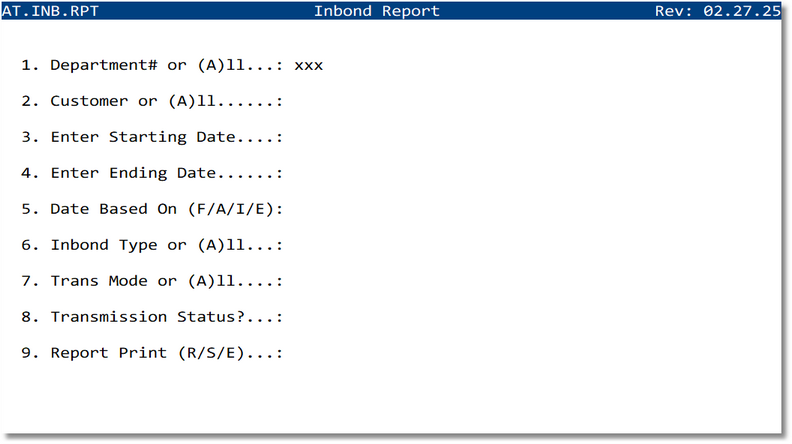
| # | Prompt | Description |
|---|---|---|
| 1 | Department# or (A)ll | Limit to a single department or include all |
| 2 | Customer or (A)ll | Filter by customer (from Customer Master) or all |
| 3 | Enter Starting Date | Start of the date range |
| 4 | Enter Ending Date | End of the date range |
| 5 | Date Based On (F/A/I/E) | Select which date field the range applies to (see table below) |
| 6 | Inbond Type or (A)ll | Choose a specific in‑bond type or all (see table below) |
| 7 | Trans Mode or (A)ll | Filter by mode of transport (Air/Ocean/Truck/Rail) or all |
| 8 | Transmission Status? | Choose acceptance status to include (see table below) |
| 9 | Report Print (R/S/E) | Choose Report (print), Spreadsheet, or Spreadsheet to Email |
2) Parameter Options
| Date Based On (F/A/I/E) | |
|---|---|
| F | File Date |
| A | Arrival Date |
| I | Import Date |
| E | Exported Date |
| Inbond Type or (A)ll | |
|---|---|
| A | All In‑Bond Types |
| 61 | Immediate Transportation (IT) |
| 62 | Transportation and Exportation (T&E) |
| 63 | Immediate Exportation (IE) |
| Transmission Status? | |
|---|---|
| 1 | All Status |
| 2 | Accepted |
| 3 | Rejected |
| 4 | Deleted |
| 5 | Transmitted — no response |
| 6 | Not Transmitted |
| Report Print (R/S/E) | |
|---|---|
| R | Formatted report (print) |
| S | Spreadsheet (download/save) |
| E | Spreadsheet to Email (sends the spreadsheet by email) |
3) Steps to Run
- Open In‑Bond Menu → In‑Bond Report.
- Set Department and optional Customer filter.
- Enter your Starting and Ending dates.
- Choose Date Based On (F/A/I/E).
- Pick an Inbond Type (or A for all) and, if needed, a Trans Mode.
- Choose Transmission Status to include.
- Select Report Print:
- R — print the formatted report.
- S — output a spreadsheet file.
- E — email the spreadsheet to configured recipients.
- Confirm and run the report.
4) Output Formats
Spreadsheet Example

5) Examples
- Weekly Accepted ITs: Dept = your dept, Date Based On = F (File), last week range, Inbond Type = 61, Status = 2 (Accepted), Output = S.
- All Rejected Updates in September: Dept = All, Date Based On = A (Arrival), 09/01–09/30, Status = 3 (Rejected), Output = R.
