Overview
Need help setting this up? Email support@fastrax.net for adapter options, field mappings, and scheduling guidance.
Additional Charges apply for the setup and training of this interface.
Additional Charges apply for the setup and training of this interface.
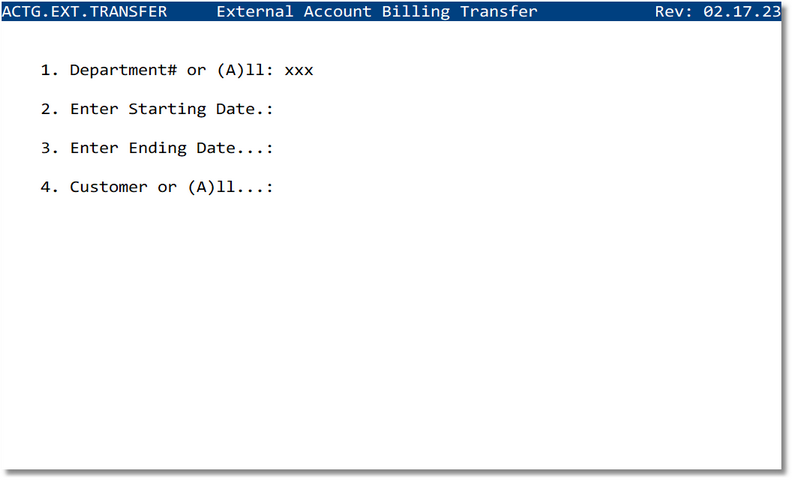
Prompts & Parameters
- 1. Department# or (A)ll — Limit the export to a single Department or choose A for all departments.
- 2. Enter Starting Date — Beginning of the document date range to export.
- 3. Enter Ending Date — End of the document date range to export.
- 4. Customer or (A)ll — Single customer code or A to include all eligible customers.
Transfer — Steps
- Enter the Department, Starting, and Ending dates.
- Specify a Customer or choose All.
- Confirm your adapter/mapping profile (set up by ATS during implementation).
- Run the transfer. The system generates the export file(s) and logs the batch ID.
- Import the file(s) into your accounting system using its standard import utility.
Export Formats & Mapping
- QuickBooks — IIF/CSV mappings (Customers, Items/Services, AR Invoices, Terms, and optional AP Bills/Expenses).
- Sage/Peachtree — CSV layout for Customers, Sales Journals, and AP Purchases.
- Custom/Proprietary — CSV or delimited files per specification; optional SFTP drop.
- Field Mapping — Typical fields include: Dept, Customer#, Invoice#, Date, Amount, Tax, Reference (File/PO/BL), and Vendor payout details.
- Schedule — On‑demand or automated (daily/weekly). Discuss with ATS for best practice.
Implementation Notes
- Ensure master data alignment (Customers, Items/Services, GL accounts) between FasTrax and the target system.
- Exports are typically add‑only; corrections are handled by void/re‑issue in FasTrax then re‑exported.
- Keep a copy of the export file and batch log for audit.
- For adapter setup and mapping, contact support@fastrax.net.
Troubleshooting
- No records exported → Check date range, department, and customer filters; verify invoices exist and are eligible.
- Import errors in external system → Validate field mappings and required masters; review the generated CSV/IIF for missing fields.
- Duplicate entries → Confirm whether re‑exports append or replace; coordinate process with accounting to avoid duplicates.
