Overview
Guardrails: You cannot void an invoice that is on hold. If Invoice already has cash/adjustments applied. Use Modify a Paid Invoice for the proper void → re‑issue → apply‑credit process.
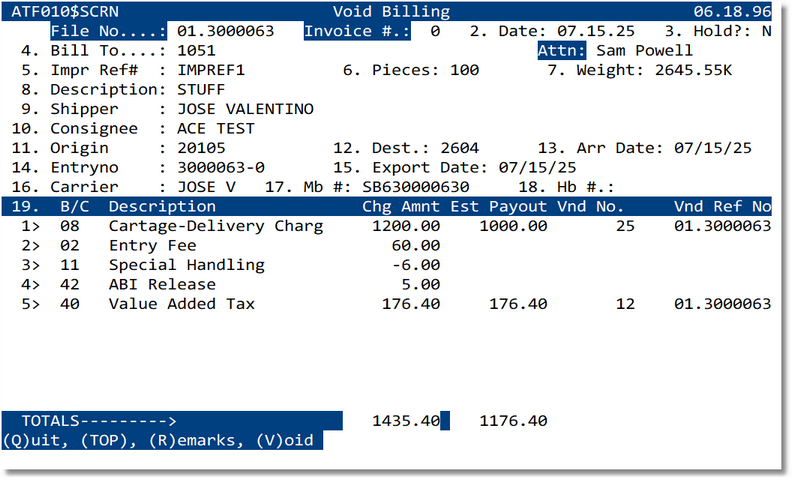
Screen Map
- File No. — File the invoice was created from.
- Invoice# — Base invoice number; Invoice # . : (right side) is the count (e.g., 0 for the first invoice, 1 for a “.1”, etc.).
- Date — Void date; use the original date if the period is still open.
- Hold? — Whether the file/invoice is on hold. Cannot void an On-Hold Invoice.
- Bill To, Shipper, Consignee, etc. — Read‑only header details for confirmation.
- Lines — B/C, Description, Charge Amount, Est Payout, Vendor No., Vendor Ref No.
- Totals — Summary of Chg Amnt and Est Payout.
- Commands — Q(uit), TOP, R(emarks), V(oid).
Void Invoice — Steps
- Enter/select the base Invoice# and the Invoice Count (e.g., 0 for the first/no‑point invoice).
- Verify header info (Bill To, file, dates) and check all charge lines.
- Enter any Remarks with R (printed on the AR credit/ledger depending on configuration).
- Press V to Void. Confirm when prompted.
- Print or export the void confirmation if required by policy.
What the Void Does
- If Invoice marked as Paid creates an open AR credit for the full invoice amount (same customer/department).
- If Invoice NOT marked as Paid, Original Invoice is shown as voided in AR.
- Reverses any accrued Est Payout records associated to the voided invoice (per site setup).
- Retains references (file#, vendor refs) for audit linkage.
- Does not delete the original invoice; it’s marked Void and kept in history.
Tips & Controls
- Use the AR inquiry to confirm the voided invoice and resulting credit.
- To correct the billing, create a replacement invoice and apply the credit (see Modify a Paid Invoice).
- If the period is closed, follow your accounting policy for the void date and documentation.
Troubleshooting
- “Invoice has payments/adjustments” → You cannot void; use the modify paid invoice process.
- “Invoice not found” → Verify department, invoice count, and format.
- Vendor accruals not reversed → Check site configuration for AP accrual handling on void.
