ACE Disposition Report
Analyze ACE disposition events across In‑Bond, FTZ, and Customs Brokerage transactions
Purpose
The ACE Disposition Report lists disposition messages returned from ACE (e.g., arrivals, advisories, rejections) for a selected date range and transaction types. Use it to monitor activity trends, identify problem codes, and review response timing.
Tip: Pair this report with Check ABI Transmissions and ABI Cargo/Entry Response for drill‑down to individual messages.
1) Screen & Fields
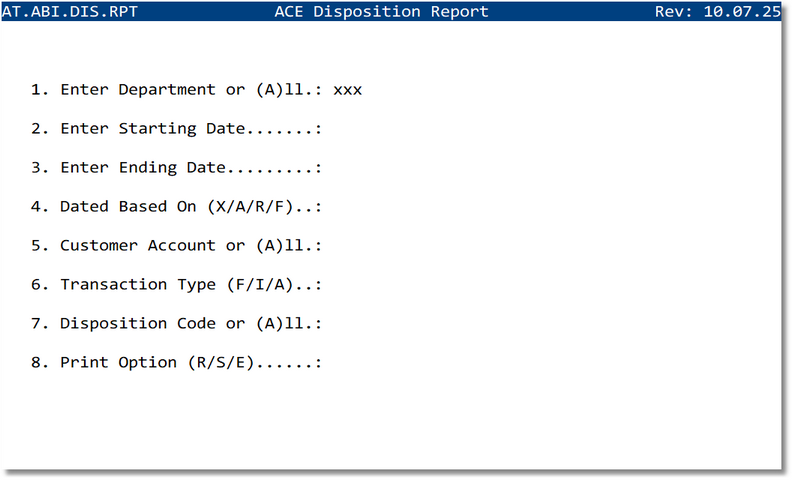
| # | Prompt | Description |
|---|---|---|
| 1 | Enter Department or (A)ll | Limit to a department or include all |
| 2 | Enter Starting Date | Start of reporting window |
| 3 | Enter Ending Date | End of reporting window |
| 4 | Dated Based On (X/A/R/F) | Choose which date field to apply the range to (see options) |
| 5 | Customer Account or (A)ll | Filter by specific customer or all |
| 6 | Transaction Type (F/I/A) | Include FTZ, In‑Bond, or All; “C” (Customs Brokerage) may also be available in your deployment |
| 7 | Disposition Code or (A)ll | Filter by a specific ACE disposition code or include all |
| 8 | Print Option (R/S/E) | Choose Report to printer, Spreadsheet, or Email to Excel XML |
2) Parameter Options
| Dated Based On (X/A/R/F) | |
|---|---|
| X | Transmitted Date |
| A | Action Date |
| R | Response Date |
| F | File Date |
| Transaction Type (F/I/A) | |
|---|---|
| A | All Transactions |
| F | FTZ Transactions |
| I | In‑Bond Transactions |
| C | Customs Brokerage (Entry Summary / Cargo Release) |
3) Sample Disposition Codes
| Code | Description |
|---|---|
| 01 | Port of discharge changed |
| 02 | Entry Advisory |
| 03 | Port of Entry Change |
| 04 | Add Second Notify Party |
| 11 | Arrival of in‑bond complete movement |
| 12 | Arrival of in‑bond bill of lading |
| 13 | Arrival of in‑bond container |
| 14 | Delete entered quantity (transaction delete) |
| 15 | Delete released quantity (transaction delete) |
| 16 | Delete entered/released quantity (transaction delete) |
| 17 | Overdue vessel arrival |
| 18 | Master in‑bond advisory |
| …additional ACE disposition codes are available and may appear on your report. | |
4) Steps to Run
- Open In‑Bond Menu → ACE Disposition Report.
- Choose Department, then set the Starting and Ending dates.
- Select Dated Based On (X/A/R/F) to control which date drives the range.
- Optionally filter by Customer.
- Pick a Transaction Type (All, FTZ, In‑Bond, or Customs Brokerage).
- Enter a specific Disposition Code or choose All.
- Choose Print Option:
- R — Report to Printer
- S — Spreadsheet
- E — Email to Excel XML
- Run the report and review results.
5) Output & Sample
Spreadsheet Example

