Overview
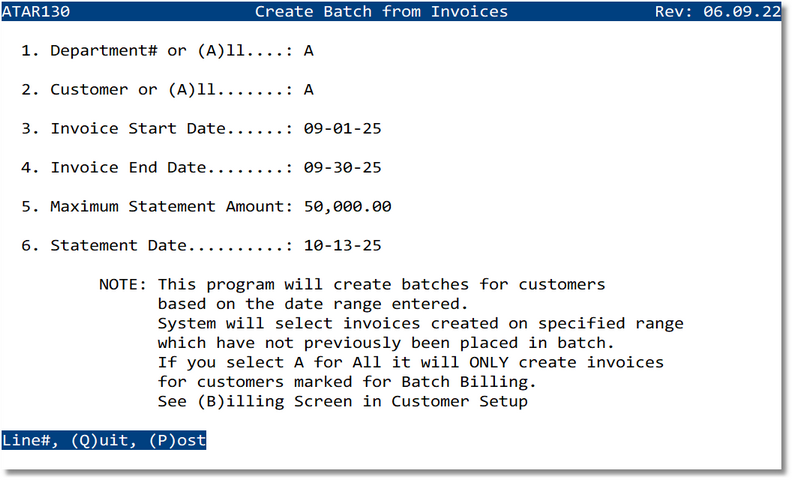
Prompts & Parameters
- 1. Department# or (A)ll — Limit to a single Department code or enter A for all.
- 2. Customer or (A)ll — Enter a customer code or A for all customers that are marked for Batch Billing in Customer Setup.
- 3. Invoice Start Date — Beginning of the invoice created date range.
- 4. Invoice End Date — End of the invoice created date range.
- 5. Maximum Statement Amount — (Optional) Cap statements at this amount.
- 6. Statement Date — Date printed on the resulting statement(s)/batch header; must be in an open period.
Create Batch — Steps
- Fill in the Department and Customer (or choose A for All).
- Enter Invoice Start Date and Invoice End Date.
- (Optional) Specify a Maximum Statement Amount if you want large totals split across statements.
- Enter the Statement Date.
- At the command prompt choose:
- Line# — Jump back to a prompt number to revise it.
- Q — Quit without posting.
- P — Post to create batches/statements.
Notes & Rules
- Only invoices within the date range and not already in a batch are eligible.
- If Customer = A, only customers flagged for Batch Billing are included (see the Billing screen in Customer Setup).
- Statement Date must be in an open accounting period.
- Each created batch receives a unique Statement# (Batch#) used later in Cash Posting to apply deposits to all invoices at once.
Troubleshooting
- No statements created → Check your date range and confirm selected invoices aren’t already in a batch.
- Some customers missing → Ensure they are flagged for Batch Billing in Customer Setup.
- Totals exceed cap → Lower the Maximum Statement Amount or allow multiple statements.
