Overview
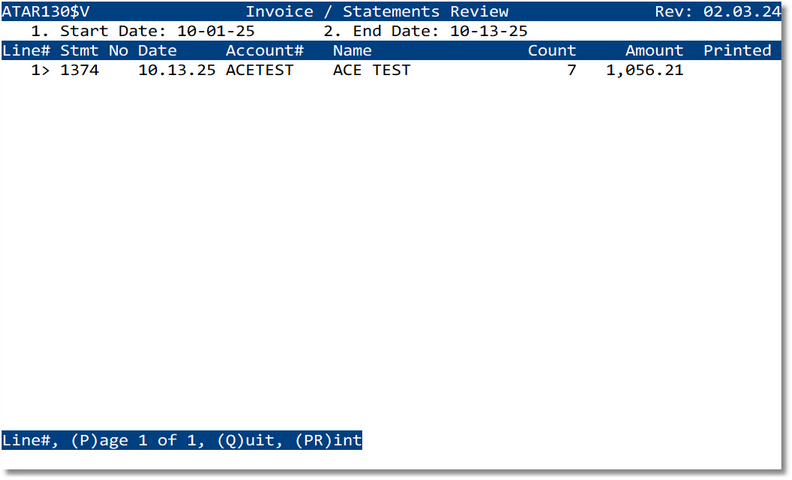
Screen Map & Columns
- Start Date / End Date — Filters the list of statements by statement date.
- Line# — Row selection number; type it to drill into a batch to edit/print.
- Stmt No — Statement (Batch) number.
- Date — Statement date printed on the document.
- Account# — Customer account code.
- Name — Customer name.
- Count — Number of invoices included in the batch.
- Amount — Total amount across invoices in the batch.
- Printed — Indicates whether the statement has been printed.
Footer commands — Line#, Page, Quit, PRint.
Available Actions
- Line# — Open the selected batch to modify (add/remove invoices) or to re‑print.
- PR — Print the statement for the highlighted customer; follow prompts to print current or all in the list.
- Page — Navigate through multiple pages of results.
- Quit — Exit back to the AR menu.
Typical Workflow
- Set the Start Date and End Date to your statement period.
- Review the list; verify Count and Amount.
- To modify a batch, type its Line# and adjust invoices as needed.
- Use PR to print: choose the current statement or print all statements in the period.
- Proceed to Cash Posting to post deposits against the Statement# when payments are received.
Troubleshooting
- Nothing shows → Expand your date range; confirm statements were created via Create Batch.
- Incorrect Count/Amount → Drill into the batch and verify included invoices; recreate the batch if needed.
- Printed status unexpected → Reprint the statement or confirm prior print events in audit logs.
