Overview
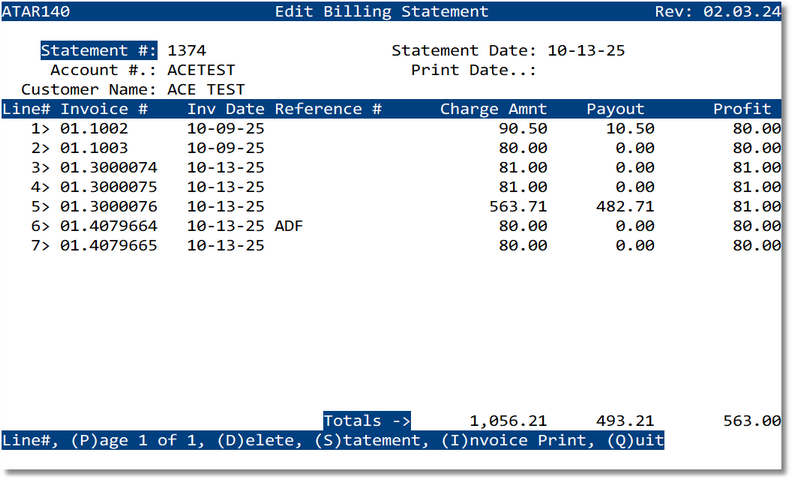
Screen Map & Columns
- Statement # — Batch/Statement identifier.
- Account # / Customer Name — Customer on the statement.
- Statement Date — Date printed on the statement; Print Date shows when it was printed.
- Lines — Contains Invoice #, Inv Date, Reference #, Charge Amnt, Payout, and Profit.
- Totals — Running totals for Charge Amount, Payout, and Profit.
- Footer commands — Line#, Page, Delete, Statement, Invoice Print, Quit.
Commands
- Line# — Type a row number to open the invoice for review/print.
- D — Delete a specific invoice from the statement (invoice remains in A/R and can be added to a future statement).
- I — Invoice Print Print all Invoices in Batch.
- S — Print the Statement (Batch) document.
- Page — Navigate pages when there are more lines.
- Quit — Exit back to the previous menu.
Typical Workflow
- Open the batch from Invoicing Menu or View Invoice Batches.
- Review the invoice lines. Remove any invoice not intended for this statement using D.
- Print one or more individual invoices with I as needed.
- Print the overall statement with S.
- Proceed to Cash Posting to apply payments to the Statement # when received.
Notes & Rules
- Deleting an invoice from the statement does not delete the invoice from A/R; it is simply removed from this statement.
- Profit column shows Charge Amount minus Payout for quick margin review.
- If you need to change invoice content, open the invoice itself (via Line#) and re‑print; then refresh the statement if required.
Troubleshooting
- Invoice won’t delete → Confirm correct row selection and permissions; the invoice may already be excluded.
- Statement totals don’t match expectation → Re‑calculate after deletes or verify payouts/profits on the underlying invoices.
- Cannot print → Check printer/email configuration and user rights.
